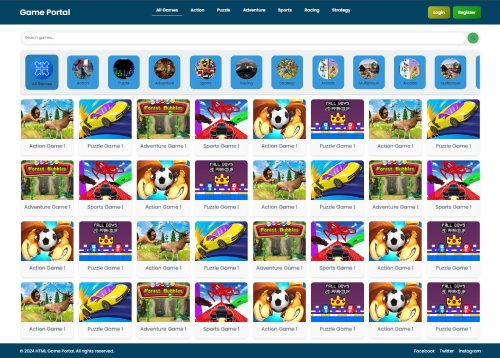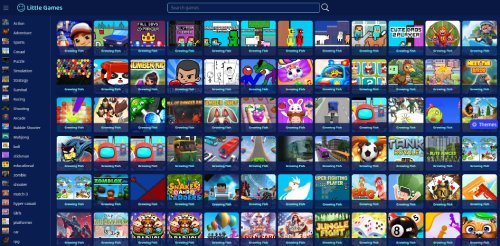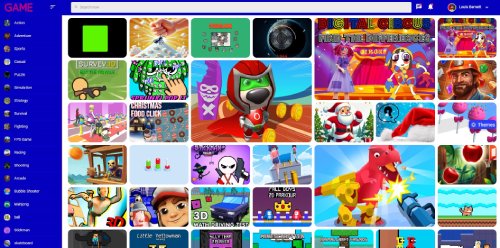PJ Masks Pick Up Pow...
If you've ever wanted to become a superhero, you must try the Pick Up Power Up game! Catboy, Owlette, and Gekko are going on a new adventure, but they have to increase their strength first. Can you help the PJ Masks find the power-ups and prepare for their upcoming missions? If so, then it's time to join the cute heroes! Let's help your three buddies become stronger than ever! Your job here is to look at the pile of objects, then sort them into two categories. This way, you get to grab some useful power-ups while cleaning up the environment at the same time! Doesn't that sound fun? How to play the game The controls here are very straightforward! All you need is your mouse to help the PJ Masks. Just click on an item to pick it up, then drag and drop it onto the correct pile. That doesn't sound too complicated, right? First things first, you must choose your character between Gekko, Catboy, or Owlette. Afterward, it's time to begin the mission. You have to sort the items into the two bins: green is for garbage, while power-ups go into the brown wooden box. The challenge will only be complete when no more objects remain on screen! The pile contains various items, from empty cans and rocks to drums, balls, and more. If you place them in the correct bin, the bar at the bottom of the screen will fill up, and you'll earn some bonus points. However, if you get it wrong, you'll lose your progress and have to fill up the bar once more to regain your powers. Remember that there's no time limit, so you don't have to rush! As you progress, the bins will be flipped from one side to another. You must be very careful because it's easy to make mistakes if you're not paying attention. Can you keep up and earn a high score? Now that you understand your task, it's time to begin the mission! Are you ready to join the PJ Masks and help sort all the power-ups?
Advertisement
Game Information
- Mouse/Touchpad: Most HTML5 games use the mouse or touchpad for primary interactions. For example:
- Click: Click to select options, start the game, or perform actions like shooting or jumping.
- Drag and Drop: For games involving dragging elements, hold the left mouse button and move the mouse to drag objects.
- Keyboard: Some games might require keyboard input. Common controls include:
- Arrow Keys (↑, ↓, ←, →): Move your character, navigate menus, or control in-game movement.
- Spacebar: Often used for actions like jumping, shooting, or pausing the game.
- Enter/Return: Start the game or confirm selections.
- Esc: Pause the game or access the game menu.
- Game Objectives:
- Read the game’s objective, usually provided on the start screen or within a tutorial.
- Follow any in-game prompts or tutorials that guide you through the first few levels or actions.